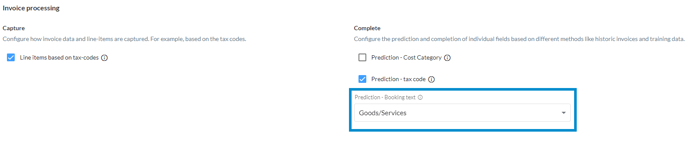How do I automate booking texts?
In this article you will find explanations on how to set the booking text content.
Content
What kinds of booking texts are available?
In the following you can find all the available options for automating your booking text:
- Deactivated: No booking text is inserted
- Based on previous invoices: With this setting, Finmatics learns from past data and reproduces the booking text based on the creditor and tax code, exactly as it was in the past.
- Goods/Services
Based on the process there are various options:- Fill the booking text with the invoice subject: For invoices with multiple items, a Large Language Model (LLM) interprets the entire content and extracts the main purpose. This provides you with immediate clarity about the content of the invoice as part of the booking line.
- Fill the booking text with creditor name and invoice subject: For cash invoices, the booking line does not have the 'Business Partner' field. Therefore, the a LLM adds the business partner to the booking text in addition to the invoice item. This setting is enabled by default for cash invoices. If you wish to have this setting for other processes as well, please contact us at support@finmatics.com.
- Use the name of the business partner: Booking text with the supplier/customer name is automatically added.
Where can I find the settings?
Click on "Clients", select your client and then click on the "Processes" or "Configuration" tab. Alternatively, you can also configure the settings in the left-hand menu under "Company".
If you access via the "Processes" tab, first select a process and click on "Configuration" to set the booking text.
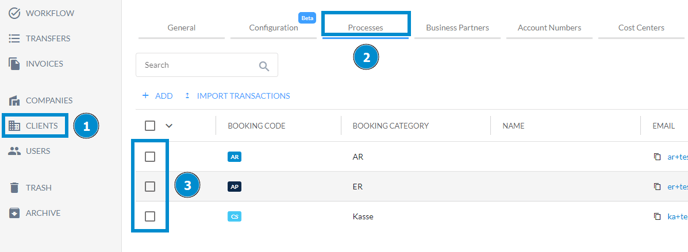
Many accounting systems allow the entry of "abbreviations" or "shortcodes" for the automation of the booking texts. These "shortcodes" can be predicted by using Finmatics AI, and be transferred to the accounting system. This gives you the best results for automation.
For more information on shortcodes in BMD you can have a look at our article Can BMD Shortcuts be used for Booking Texts in Finmatics too?.