What does the Setup Status stand for?
In this article, you will learn how you can use the Setup Status to check whether your clients' master data is complete and how you can complete it immediately if necessary.
Content
- What is the Setup Status?
- Where can I find the Setup Status?
- What do the different Setup Status mean?
- How do I fix error messages and warnings?
What is the Setup Status?
This function gives you an overview of the master data stored for your clients. Error messages and/or warnings appear if data is missing or needs to be imported.
The function is only available for certain ERP systems. If you do not have the function but would like to have it, please contact us at support@finmatics.com so that we can check whether we can make the function available for your system.
Where can I find the Setup Status?
The Setup Status is displayed in the clients-screen overview as a column in the table view. If required, show the column using the cogwheel on the right. After selecting a client, you will also find the "Setup Status" tab in the clients-screen.
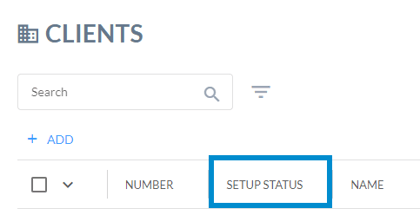
What do the different Setup Status mean?
Red
This error message is displayed if the following data is outstanding:
- Chart of Accounts missing
- Account numbers outstanding: this message disappears as soon as a Chart of Accounts has been entered
- Business Partners missing
- Training data missing: first make sure that business partners have already been imported
Yellow
With this warning, the following data must be added:
- VAT ID is missing or change settings to indicate none is available
- Addressdata missing
Green
Your client's master data is complete
How do I fix error messages and warnings?
In the table view, click on the red or yellow symbol in the "Setup Status" column. Then select "Fix now". This will automatically redirect you to the clients-screen, where you will be shown which data is still outstanding.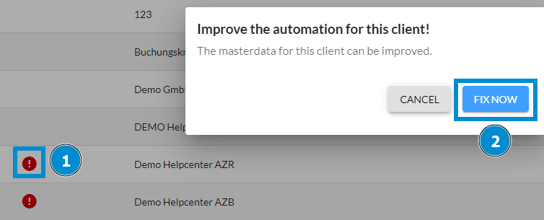
Alternatively, an error message or warning is also displayed in the clients-screen which also takes you to the "Setup Status" tab. As a third option, select the "Setup status" tab directly in the clients-screen.
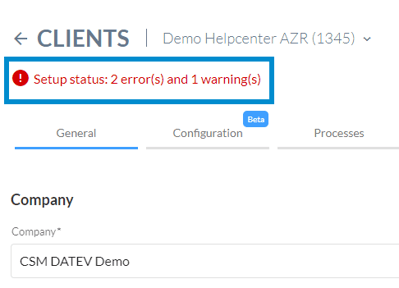
For each error message or warning, you have the option of defining settings for the VAT ID number, for example, or adding addressdata and Chart of Accounts directly in the client-screen. Missing master data can be imported here.
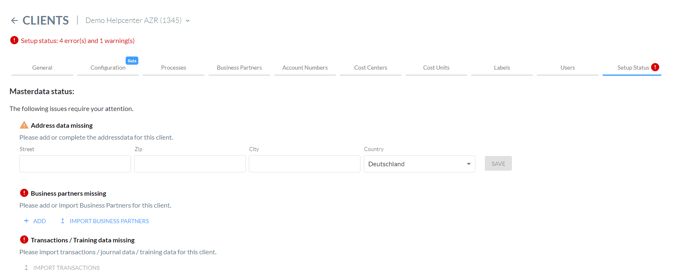
Further information on importing master data, training data and managing business partners can be found in the following articles:
Then click on "Save" for each error message or warning to save the changes in the system.