How do I search for invoices?
In this article, you will learn which filters are available in the invoices screen and how to search for documents using the invoice number.
How can I filter documents?
A variety of filtering options are available in the Invoices screen. These options, along with instructions on how to use them, are described in more detail in the dedicated article:
What do the different date filters mean?
The various filters, including the date filters, are located to the right of the search bar in the Documents view. To display only documents with a specific invoice date, use the filters Date (from) and Date (to). You also have the option to filter documents based on the date they were uploaded to Finmatics by selecting Creation Date (from) and Creation Date (to). Additionally, you can set filters for the delivery date or the payment due date.
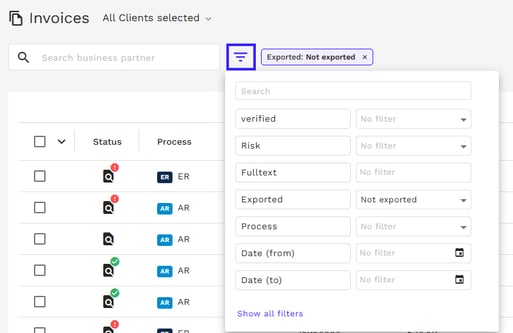
How can I search by invoice number?
Select the "Invoice Number" filter from the available options.
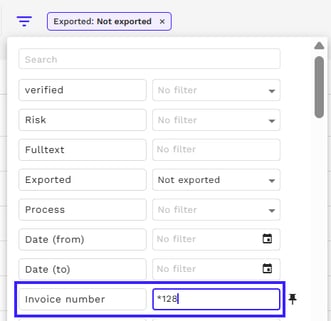
You can now either search directly for a specific invoice number or use the wildcard character "*" to search for invoice numbers in a similar format. The following options are available to you:
-
Enter the exact invoice number (e.g., ASDF1234) to display only the document with that exact invoice number
-
If you search for Invoice Number + * (e.g., ASDF1234*), the system searches for all invoice numbers that begin with this character sequence
-
If you search for * + Invoice Number (e.g., *ASDF1234), all invoice numbers that end with this character sequence are displayed
-
If you search for * + Invoice Number + * (e.g., *ASDF1234*), the system filters for invoice numbers that contain this character sequence