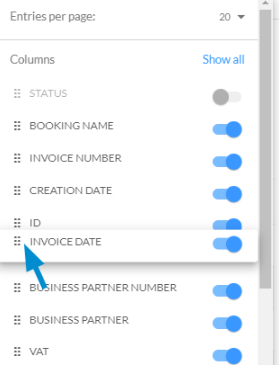How can I filter or adapt the screens?
In the different screens you not only have the possibility to set filters, but also to adapt the table view individually.
Content
The following is an example of how you can filter in the invoice screen. This is almost identically possible in the To Do, Workflow, Transfers, and Clients screen.
How do I filter by clients?
In the upper left area you will find a field for selecting clients. After clicking on the field, a window opens in which you can search for a specific client and select it. Afterwards, only this client and its contents will appear in the table view.
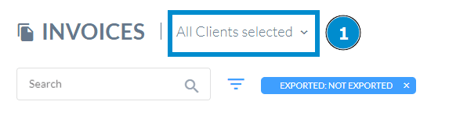
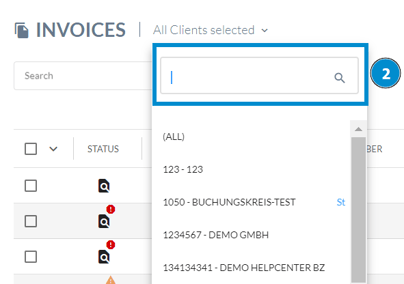
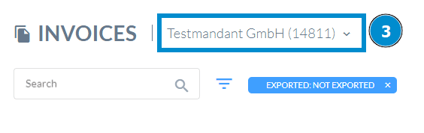
How can I set filters?
First click on the filter icon. Now a field opens in which you can select as many filters as you like. To display more filters, select 'Show all filters' at the bottom left.
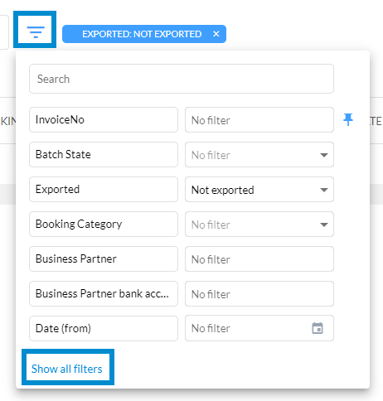
You also have the option to pin frequently used filters. To do this, hover to the right of the filter to display the pin. Clicking on it will pin the filter to the top of the field.
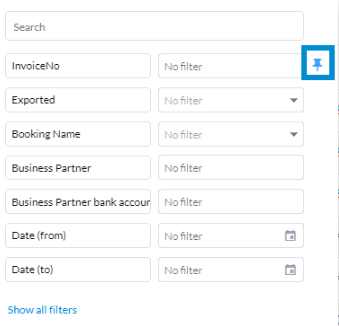
How do I adapt the table view?
First click on the cog wheel on the right.
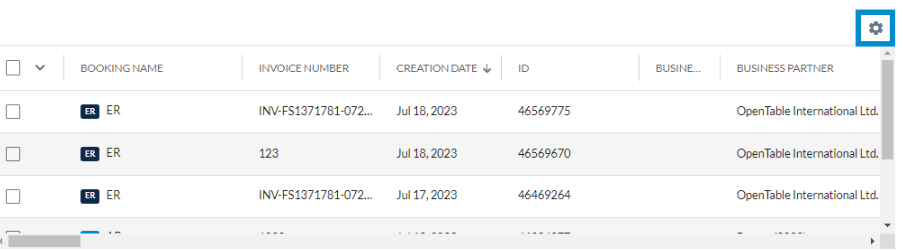
You can now decide how many entries you want to be displayed and, if necessary, show or hide all table columns. You can thus decide individually for each field from the entry mask whether it should appear in the overview. To do this, click on the blue slider. The column is displayed when the slider is blue and grayed out when it is hidden.
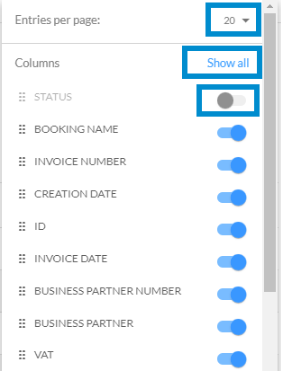
It is also possible to change the order of the table columns. To do this, click on the field you want to move and drag it either up or down to the desired position.