How are tax codes processed in Finmatics?
In this article you will learn more about tax codes in Finmatics.
Content
- Background
- Which tax codes are available?
- How do I proceed if something is not taxed or there is no tax?
- What happens if a client is not genuinely tax-exempt?
Background
Tax codes are matched and predicted based on information on the invoice with filled tax rates.
Which tax codes are available?
In the invoice detail screen you will find the most common tax rates in the field "Item tax code". To open the drop-down menu, click on the "Item tax code" field. You will now see the most commonly used tax codes. To search for a tax code, enter e.g. 10% Umsatzsteuer.. so that the tax code "10% Umsatzsteuer" is displayed.
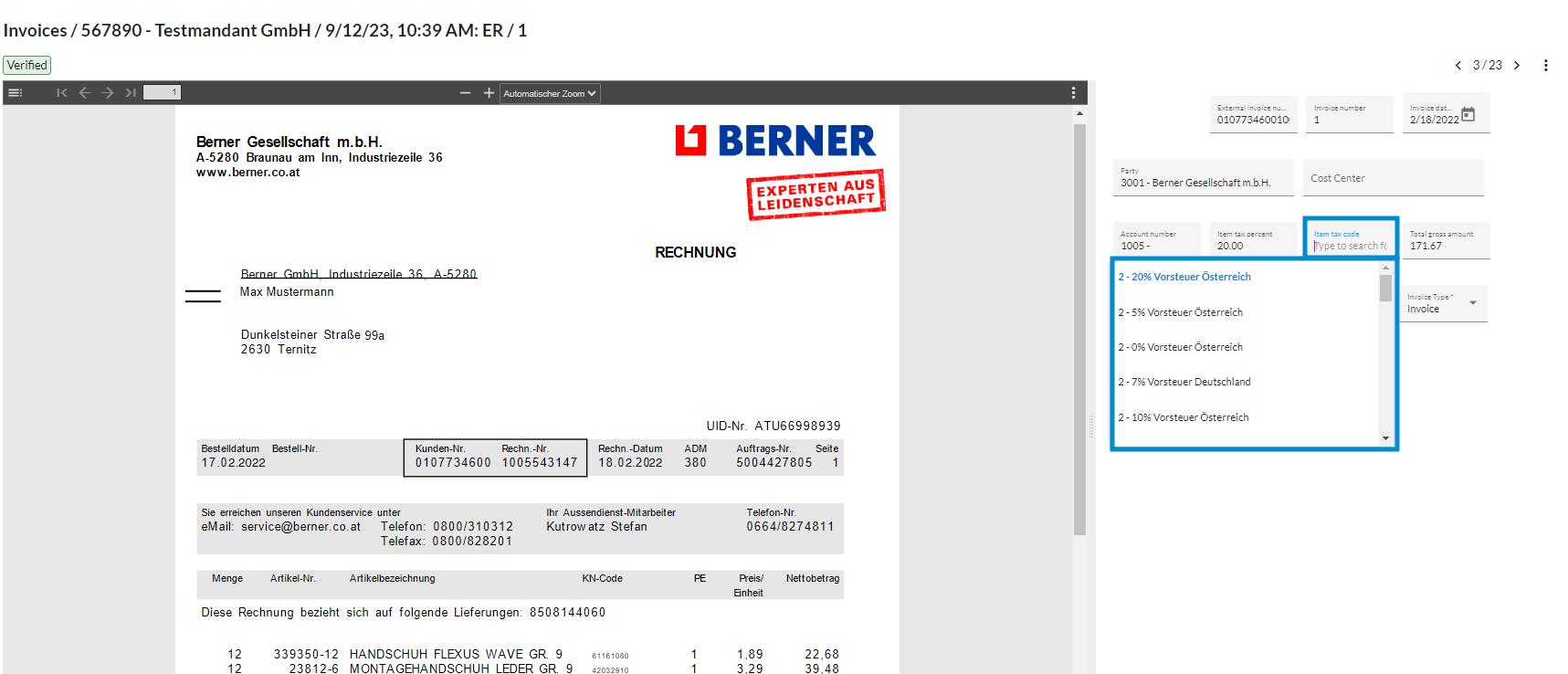
How do I proceed if something is not taxed or there is no tax?
Enter the "0 - Keine Steuer" value in the tax code field. This code must be manually selected and taught. Please use this tax code only if there is no tax. In all other cases, select the respective tax code you need.
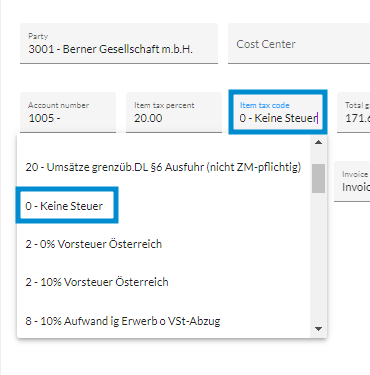
What can I do if a tax code doesn't exist?
Fill out the template linked below and send it to our support team at support@finmatics.com. They will then check if the new tax code can be added for you in the invoice detail screen.
What happens if a client is not genuinely tax-exempt?
Non-genuine tax-exempt clients can be configured in the client master data. In the invoice detail screen, the tax code is then always automatically filled in with 0% tax and 0 tax amount. For more information on administering clients, see How do I use the clients-screen?.