How do I use the configuration-screen?
In this article, you will learn how to configure Finmatics yourself.
Content
- Which permissions do I need to be able to make the settings?
- Where can I make the settings?
- Which settings can I configure?
- Invoice sorting
- Masterdata creation
- Invoice processing
- Export
The functionality is currently still in the BETA phase. It is therefore possible that this function is not yet available to you. Furthermore, it will be made available to our customers step by step and you will be informed as soon as it is rolled out for your company.
Which permissions do I need to be able to make the settings?
To be able to make settings for companies, clients and processes, you need the "Company Masterdata management" permission or alternatively the "Client masterdata management" permission to edit settings for clients and processes.
Where can I make the settings?
The settings can be made via the client view in the "Configuration" or "Processes" tab and via the "Company" tab in the left-hand menu. Select the desired client or company and then click on the "Configuration" tab.
Please note that the settings made at company level always apply to all clients and processes unless you have made specific settings for individual clients and processes.
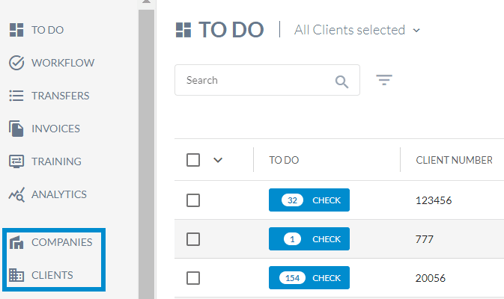
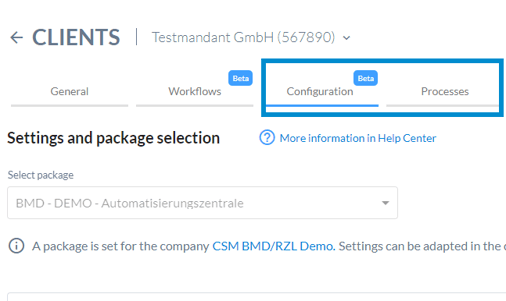
Which settings can I configure?
All the settings you can make to configure Finmatics according to your wishes are explained below.
The screen varies depending on the package set, as not all configurations are possible for every package.
Invoice sorting
Separate
If you activate this function by ticking the checkbox, each uploaded invoice/invoice batch automatically enters the "Separate" status, in which the separation must be checked again manually before the invoice/invoice batch enters the next processing status.

Set page separation
You have three different setting options here for each process and each document transfer option:
- Deactivated: there is no page separation
(If several files are uploaded at the same time, the invoices are separated based on the files. For example, if you upload 1 PDF with 2 pages and a PDF with 3 pages, an invoice with 2 pages and an invoice with 3 pages will be created)
- Recognition of individual documents: automatic page separation of individual documents
- Every page individually: each page is processed separately as an individual invoice

Masterdata creation
Under "Masterdata" you can define the settings for creating business partners.
Specify whether business partners should be created automatically. If you do not want them to be created, select "Deactivated". If you want business partners to be created, you can specify whether this should be done for incoming and outgoing invoices or alternatively for each process.
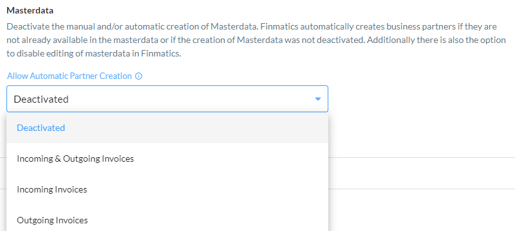
Invoice processing
Capture
Here you can decide whether split postings should be created based on the tax codes. This creates line items based on the different tax-related percentages on the invoice. Click on the field to activate this function.
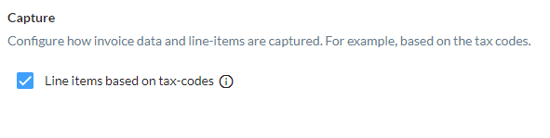
Complete
Specify here whether Finmatics should fill in various invoice fields based on set parameters.
- Prediction - Booking text
You can deactivate the prediction of the booking text here, or alternatively set the prediction based on previous bookings or the Large Language Models (LLM). Read the following Help Centre article for more information on how to automate the booking text in the best possible way: How do I automate booking texts?
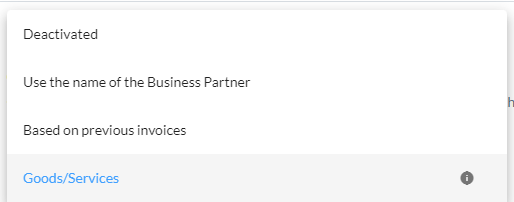
- Further predictions:
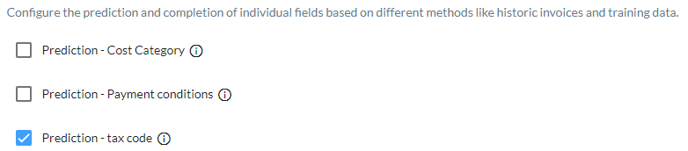
Export
Here you can see whether an automatic export is active and from which point in time it applies.
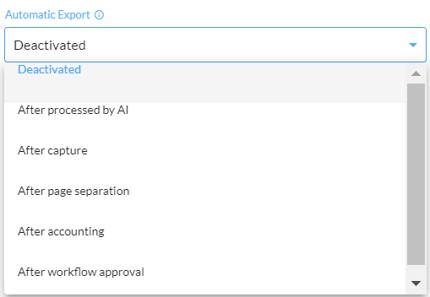
Reset configurations
As soon as you have made a change, a field for resetting appears in the top right-hand corner. This option resets the package to its default settings. Click on "Save" to carry out the reset.

Please note that resetting at company or client level, for example, will not affect any settings explicitly changed within the clients or processes. Only inherited settings will be reset.
