How can I delete documents?
In this article you will learn which options you have to delete uploaded invoices and individual pages.
Where can I delete invoices?
In the following, we show all the ways on how to delete invoices:
In the Transfers screen or Invoices screen
You can delete invoices as a batch in the Transfers screen or delete individual invoices in the Invoices screen. The procedure is identical in both screen. To do this, first select the invoice/invoice batch you want to remove in the screen.
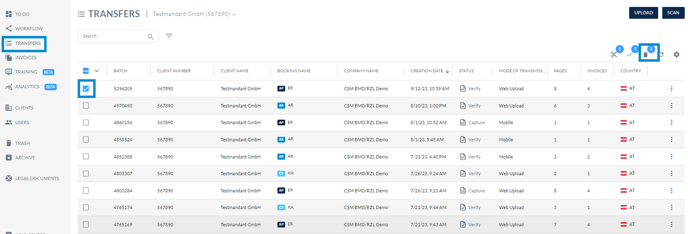
Then select the recycle bin symbol. A pop-up window opens in which you can click on "Delete" to move the invoice/invoice batch to the recycle bin.
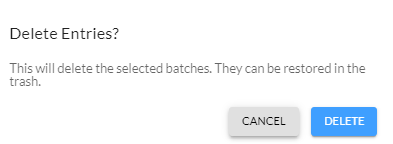
Alternatively, you can click on the three-point menu in the table view and click on "Delete" to move the selected invoice/invoice batch to the recycle bin.
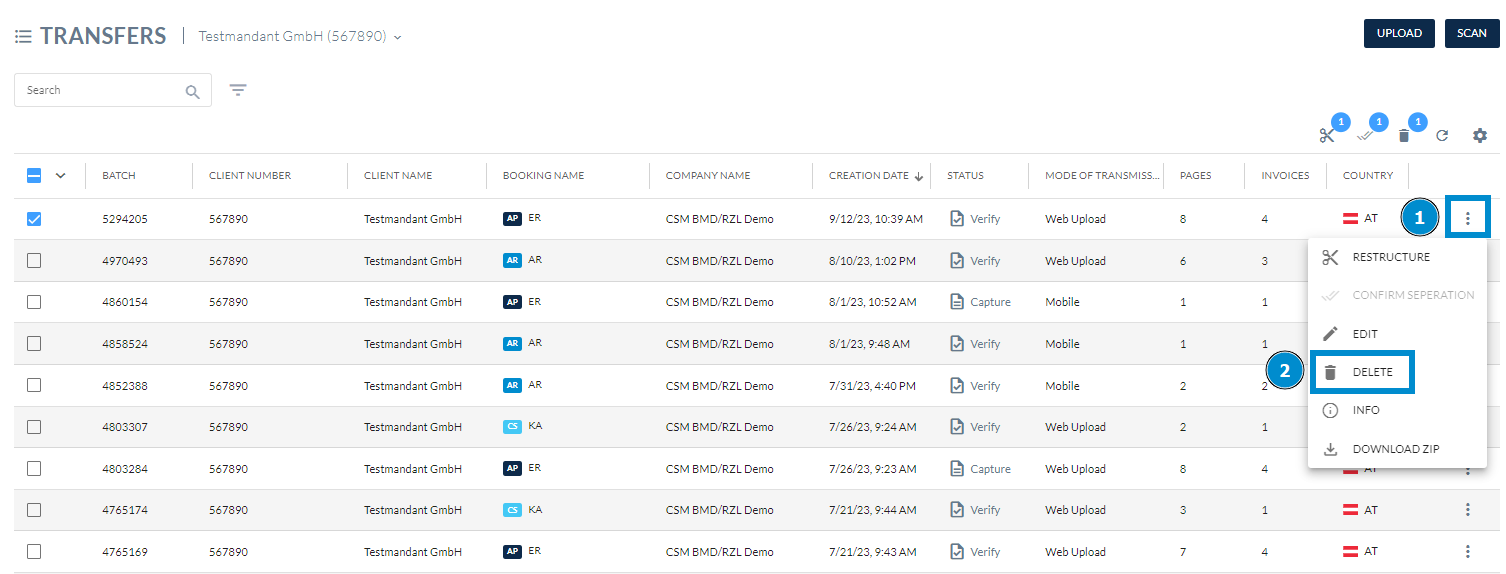
In the invoice detail screen
Click on an invoice and then on the three-point menu. Then select "Delete". The invoice is moved to the recycle bin.
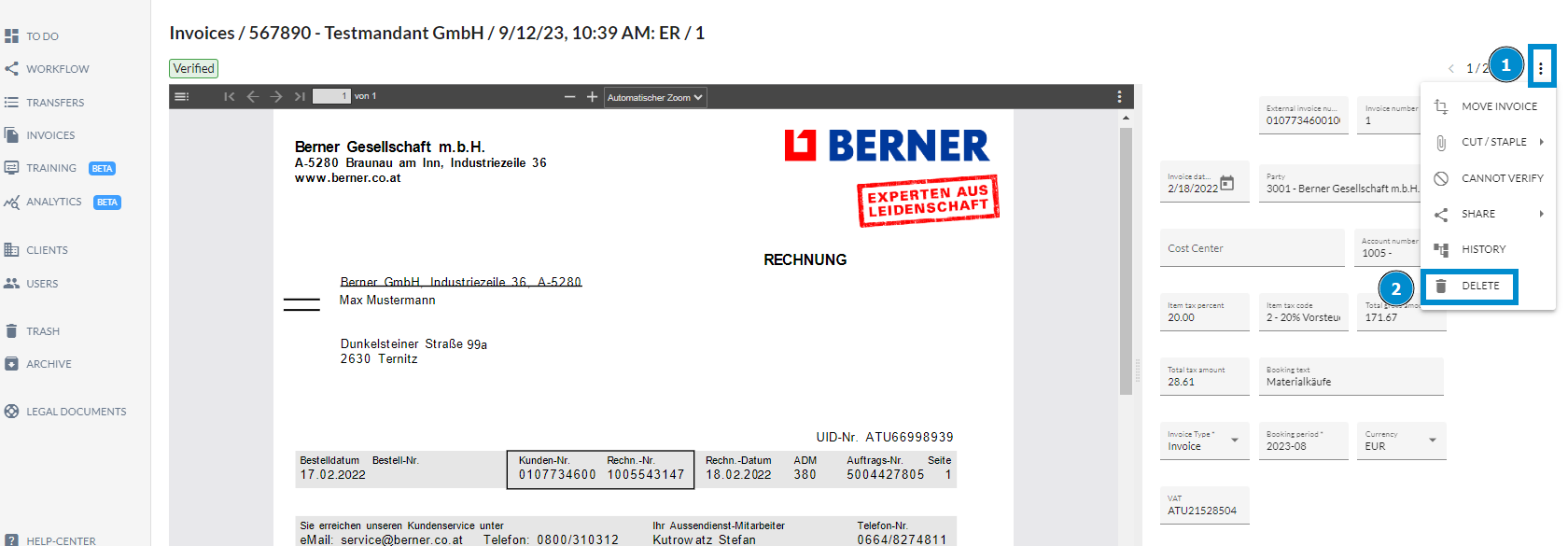
How can I delete individual pages in the document sorting screen?
For more information on this screen and how to get there, see How can the automatic sorting of invoice pages be checked and edited?.
Once you opened the screen, select the invoice page to be deleted. Now click on the recycle bin symbol and on "Confirm".

A pop-up window opens in which you confirm the deletion by clicking on "Ok".

How does the recycle bin function work?
If you want to restore pages or need more information about the recycle bin function, the following article can help you: How do I use the trash function in Finmatics?