How can I move invoices to a different process or client?
In this article, you will get information on how to reassign processes and clients if needed.
Where can I adjust assigned processes and clients?
You have various options for the reassignment:
Reassignment in the Invoices screen
Select the invoice/invoice batch to be changed or multiple invoices/invoice batches in the To Do screen to access the Invoices screen, where the changes will be made. Alternatively, you can also directly mark the desired invoice in the Invoices screen. Then, click on the pencil icon in the upper right corner. You have the option to edit multiple invoices simultaneously.
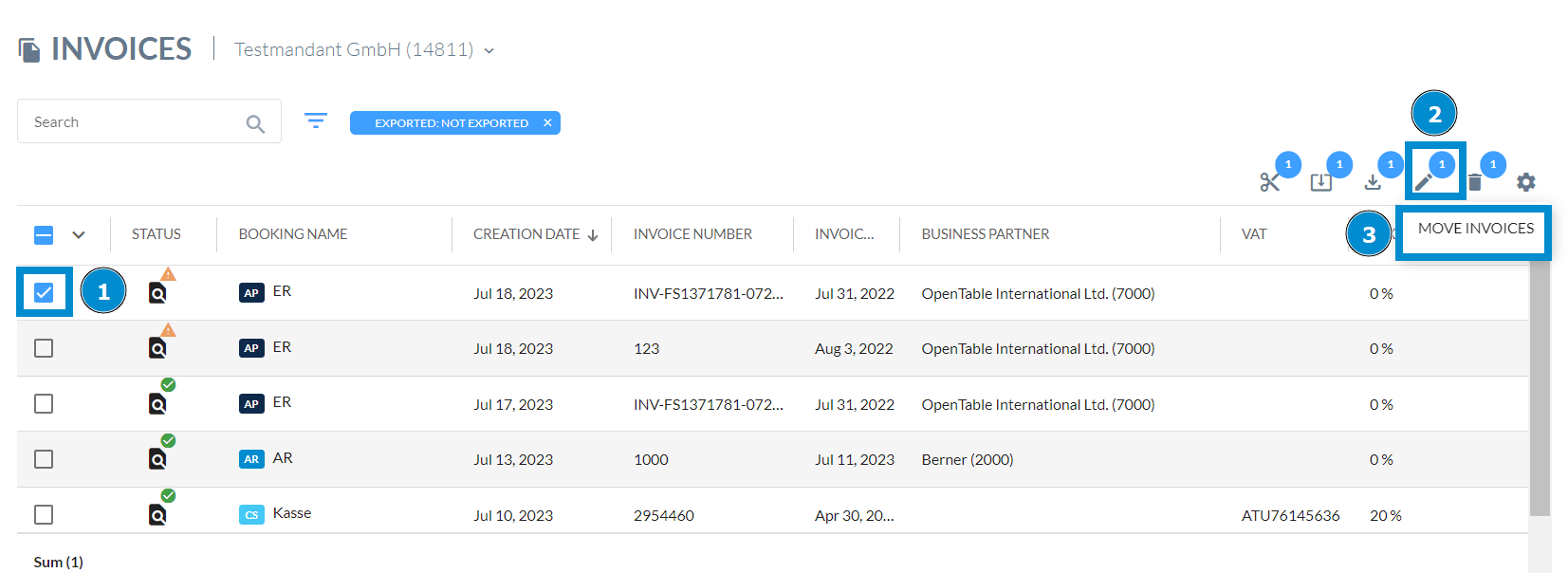
Select the correct client and process from the drop down menu. Then click on "Save" to reassign the invoice.

Reassignment in the invoice detail screen
Open the invoice detail screen of an invoice and click on the three-dot menu in the upper right corner, then select "Move Invoice." Choose the correct client and process from the dropdown menu and click "Save" afterwards.
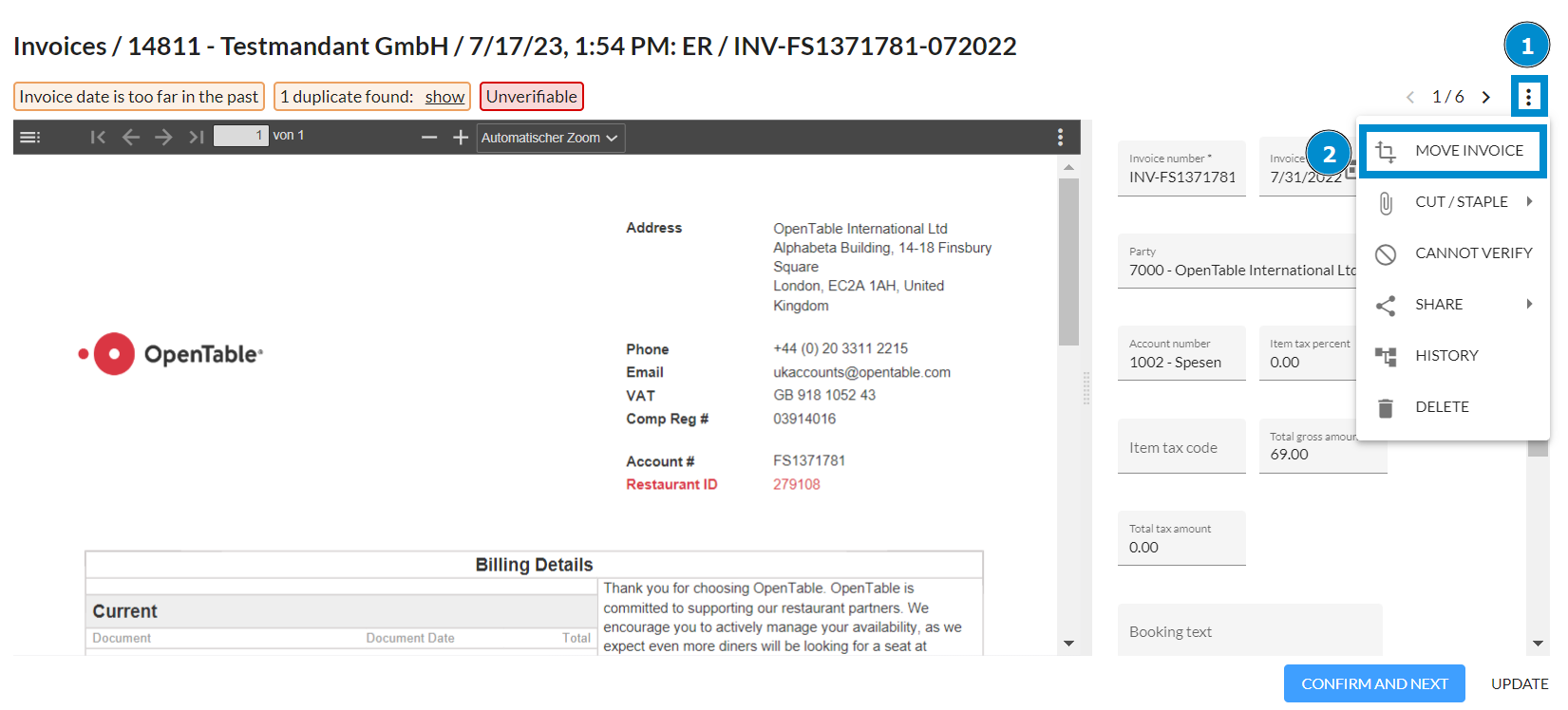
Reassignment the document sorting screen
In the restructure screen you also have the option to adjust processes. For more information, see How can the automatic sorting of invoice pages be checked and edited?.