How do I connect my scanner to Finmatics?
This article explains how to connect your scanner to Finmatics.
Content
Requirements
- A scanner with TWAIN interface
- A device with Internet connection on which the scan drivers and our software can be installed
Preparation on your side
Install the TWAIN drivers for your scanner, through which our software will detect your scanner on the device.
Installation on Finmatics side
Log in to the Finmatics interface and click on the 'Scan' button. The download-window for the scan software opens: 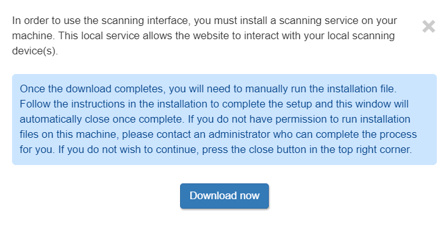 Afterwards, download the software to your desktop via 'Download' or 'Download now.' Install the software and then reload Finmatics. Now, select 'Scan' again.
Afterwards, download the software to your desktop via 'Download' or 'Download now.' Install the software and then reload Finmatics. Now, select 'Scan' again.
The scanner should now appear in the 'Select Scanner' menu. If the scanner is not recognised our article The scan client (Scan & Sort) does not connect to my scan hardware. What can I do? or contacting our support team at support@finmatics.com can help.
What does an ideal scanning process with Finmatics look like?
The best solution here is to connect the scanner locally to the workstation and set up a scan process. In other words, a workstation where the invoices are transferred to Finmatics via the scanner exclusively by a scanning staff member. The verification of the separation and the further processing of the invoices can then be carried out from any other device with an internet connection.
A clear structure and an organised process are crucial for a smooth and efficient scanning process. The following process is recommended:
- The person scanning takes the first pile to be scanned and removes everything from the invoices that may interfere with the scanning process (transparent film, staples, sticky notes).
- The invoices are sorted according to their paper formats. (A4, printed on both sides, receipts,..).
- The first stack of invoices can now be inserted into the scanner and the scan interface can be called up. The client, process and scan options must then be selected or activated.
- The last step in the invoice digitalisation process is to check the correct separation and make any necessary manual adjustments.
If you are working in a remote desktop environment and access our website using your desktop and initiate the scan, the scan software must be installed on the remote server. Your network administrator will usually help you with this.
When is scanning with Finmatics not useful?
It is not possible to connect scanners in a DATEV ASP environment.
Scanning with multifunctional devices is not recommended if the device is not in the immediate surrounding of the workstation. Scanning with multifunctional devices is only possible if the device is connected locally to a PC. There is an alternative in conjunction with the web upload. Here, invoices are uploaded to a file path and then uploaded to Finmatics using drag and drop.