RZL - How do I transmit invoices to Finmatics Connect?
Vouchers can be uploaded to Finmatics Connect for RZL in several ways. The following selected options are presented here:
- Invoices are uploaded by the client via the RZL client portal.
- Invoices are scanned in the office and uploaded to Finmatics via the RZL Board
- Invoices are uploaded via Finmatics
- Invoices are uploaded to Finmatics via mobile App
How to best use the different transfer methods can be found in the article:
How can I transfer documents to Finmatics?
1. receipts are uploaded by the client via the client portal.
To do this, you or your client log on to the client portal with a client account and upload receipts either via
- Invoice box / Submit Invoices, or via
- Invoice box / Invoice scan manager.
Depending on the settings for each document area in the client master, the documents then end up either directly at RZL or at Finmatics.
If the invoices are still loaded on the client portal, they can be immediately forwarded to Finmatics when they are retrieved from the client portal on the RZL board. 2.
2. vouchers are uploaded to Finmatics in the RZL board.
Receipts are scanned in the office and uploaded to Finmatics in the RZL Board. In the RZL Board, e.g. in a scan folder, there are two buttons to upload invoices directly to Finmatics in the RZL invoice processing.
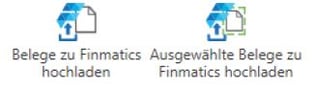
3. documents are sent to Finmatics via e-mail.
A detailed description of how to send documents via e-mail to Finmatics can be found in the article How to send documents to Finmatics via e-mail?
4. documents are uploaded to Finmatics via mobile app.
For a detailed description of how to send documents to Finmatics via mobile app, please refer to the article: How to use the Finmatics Mobile App?