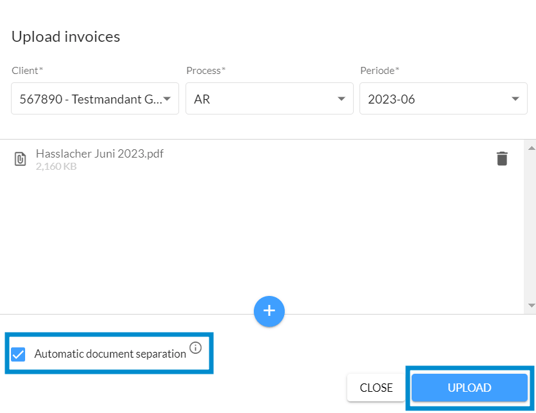How do I upload invoices via webupload?
This article will guide you on how to upload invoices directly in Finmatics.
Where can I upload invoices?
In Finmatics, you can upload invoices in the To Do, Workflow and Transfers screen. You will find the Upload button in the respective screen's upper right corner.
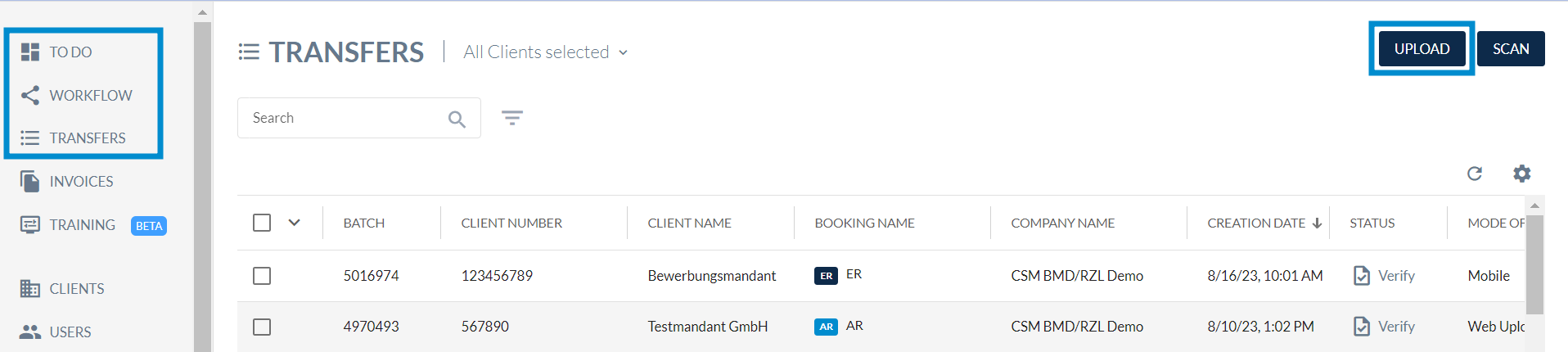
How do I upload invoices?
Click on the "Upload" button. A pop-up window will now open. Here, select the client for whom you want to upload invoices, the process, and the accounting period.
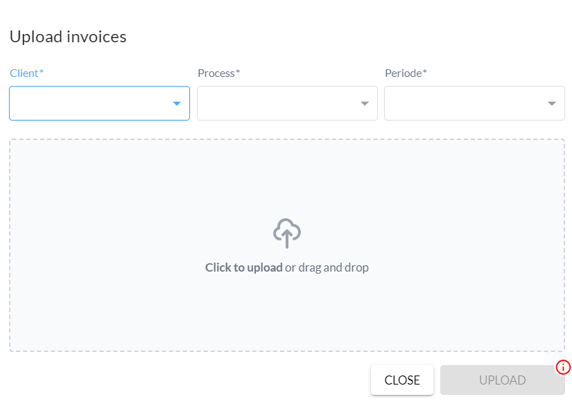
Click on the upload field to open the explorer. Now, select the desired invoices you want to upload and open them.
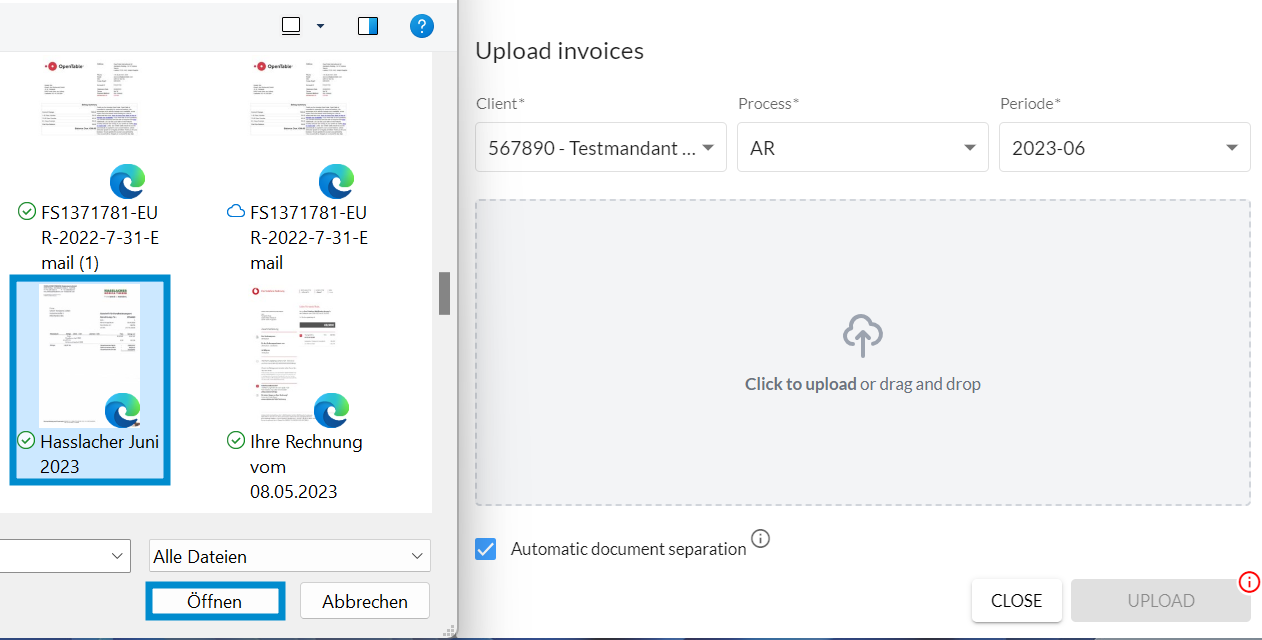
Alternatively, you can also select invoices using "Drag and Drop." To do this, click on the desired invoice, hold down the mouse cursor, and then drag the invoice into the upload field.
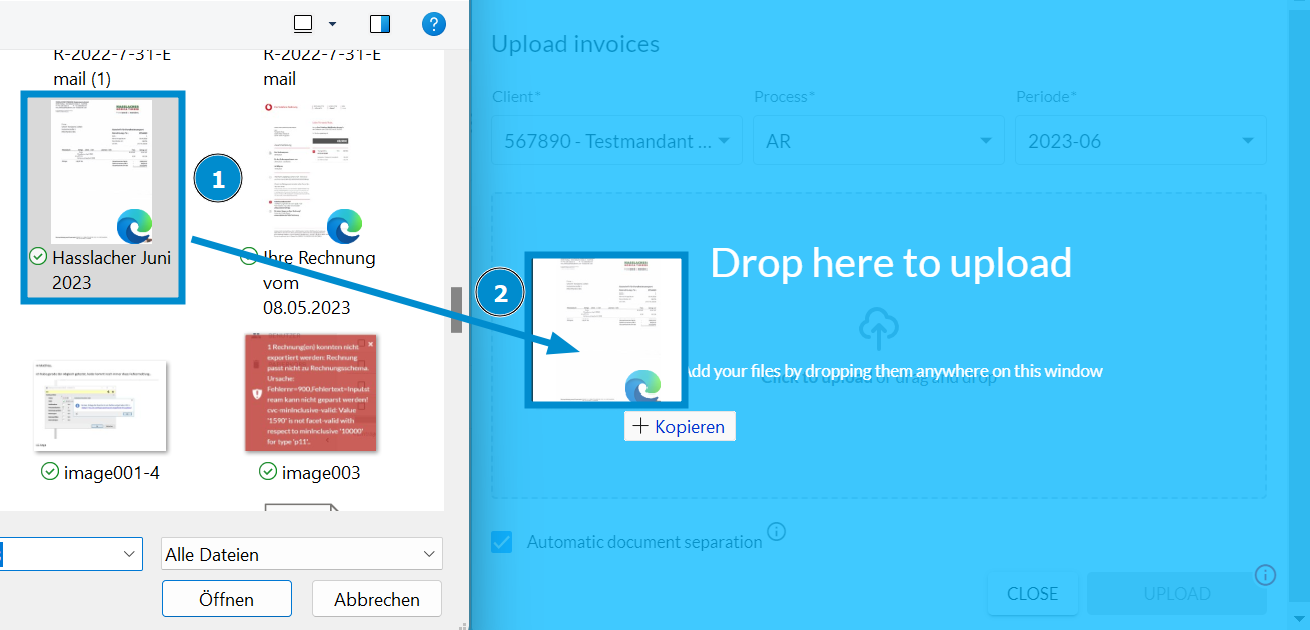
You can now choose whether you want to enable automatic document separation. Then, click on "Upload." Depending on your settings, the invoice will either appear in the To Do screen or directly be exported to your ERP system.