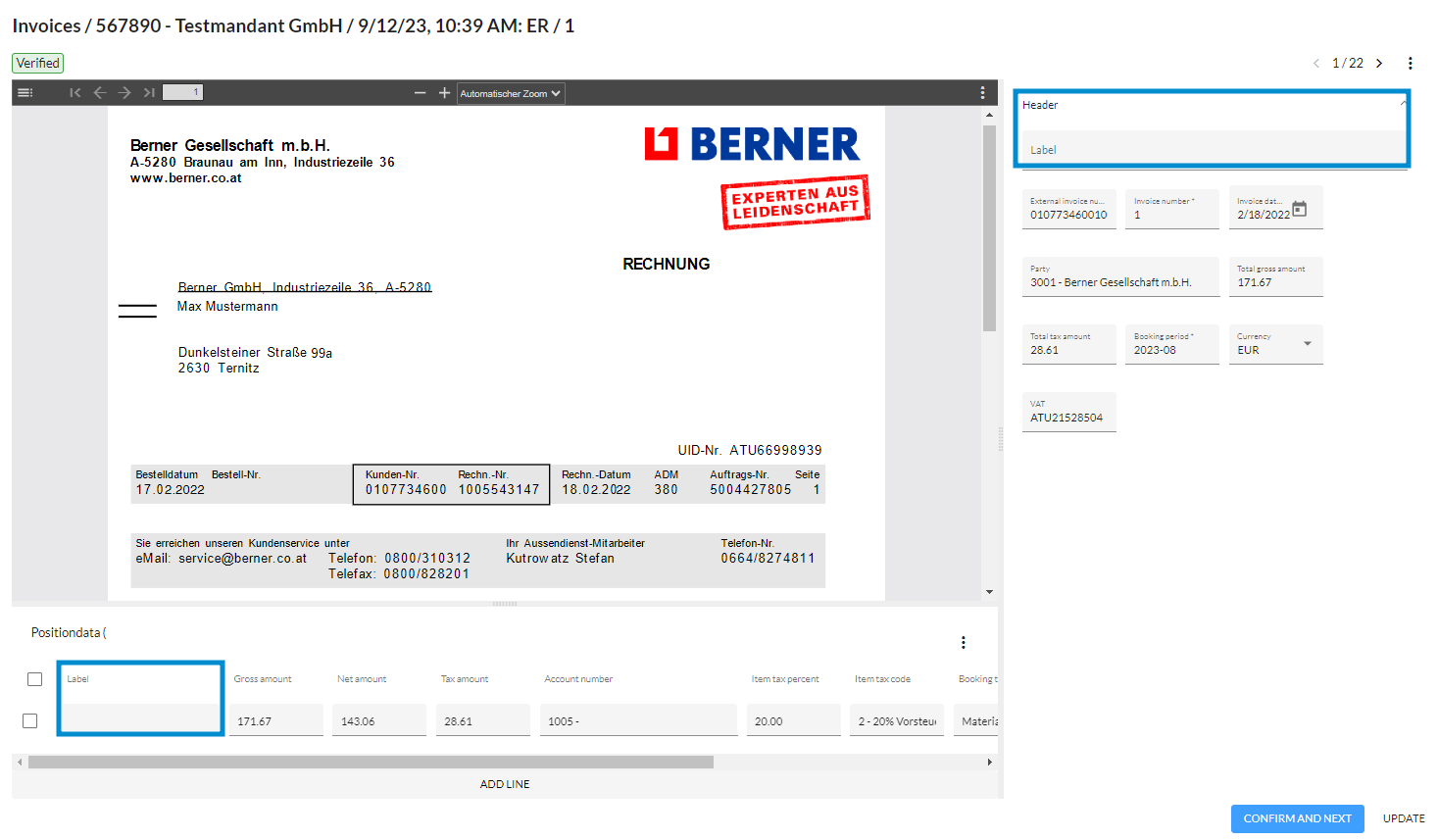Which settings can I configure in the clients-screen under "Labels"?
In this article you will learn which settings you can configure in the "Labels" tab in the clients-screen.
What are Labels?
"Labels" are used to tag the invoice or invoice item. Labels can be utilized, for instance, to create a workaround when a field exists in your ERP system but not in Finmatics. You can also use labels in combination with an invoice approval Workflow. For instance, departments can be represented using the label field to choose which department the invoice is assigned to.
How do I create labels?
Click on the 'Labels' tab in the clients-screen. Choose whether you want to create a header label or an item label.
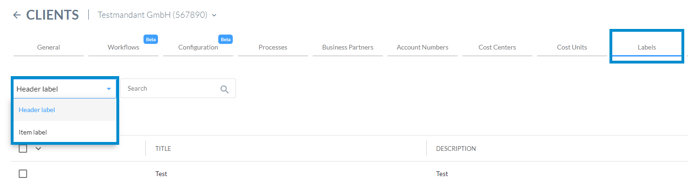
Afterwards, click on '+Add' and provide the title as well as a description for the label.
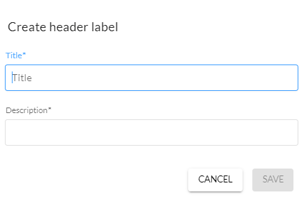
Contact our support at support@finmatics.com to enable the display of created labels for desired processes.
Display of labels in the invoice detail screen
The set labels are only visible in the Extended layout view.
Based on historical transactions, it is possible to predict labels when working in Finmatics and the user confirms the invoice in Finmatics.