Which settings can I configure in the clients-screen under "Account Numbers"?
In this article you will learn how to create new accounts and edit existing ones.
Important: Accounts are usually imported automatically depending on the ERP system. If this is not the case, you can create accounts here or import them manually. However, before you create or import accounts, you should always define the chart accounts in the General tab, if you want to use one. You can find more information in Which settings can I configure in the clients-screen under "General"?.
How do I create new accounts?
In the "Account Numbers" tab of the clients screen, select the +Add field to create a new account.
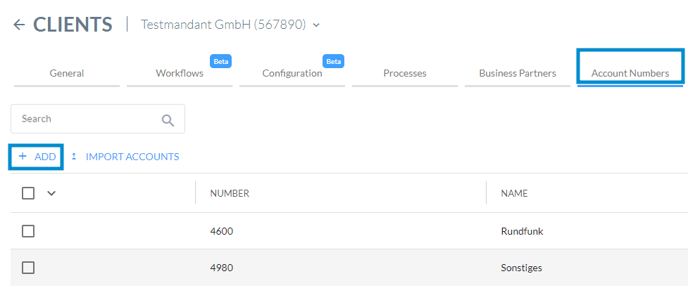
Now enter the account number and the account name and click on "Save". The account now appears in the table view.
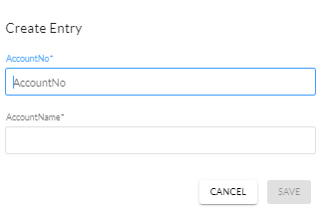
How do I import accounts?
Accounts are imported automatically depending on the ERP system. To import accounts manually, click on "Import accounts" and then select a file and upload it.
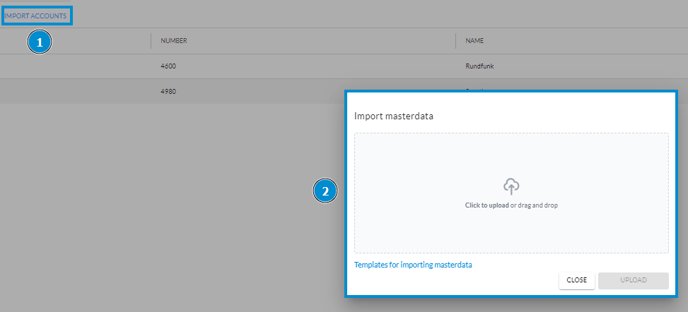
How do I edit or delete accounts?
To edit accounts, you can either click on any point in the table view or open the three-dot menu on the right. There you will find the entry "Edit". A new window will open in which you can adjust the account number and account name accordingly. To delete an account, also select the three-dot menu and click on "Delete".
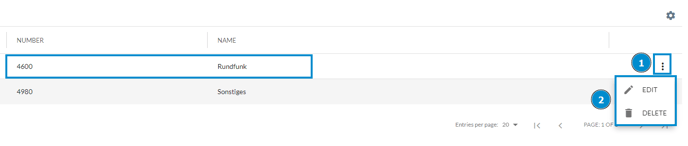
To delete several accounts at once, you can also select the accounts on the left and then click on the recycle bin symbol at the top right.
