Which settings can I configure in the clients-screen under "Processes"?
In this article, you will learn how to configure and edit processes.
Content
How do I create a new process?
Processes are synchronized from your accounting system. If you need an additional process type, create it directly in your ERP system. Both BMD and RZL automatically synchronize new processes. Only when using DATEV, synchronization needs to be initiated manually.
The field "Add" is only present for testing purposes.

Which settings can I configure?
Basic Information
In the tab "General" under basic information, you can select the booking code, booking category, and, depending on the chosen booking code, also set the currency.
To simplify the booking code assignment for your clients, you can additionally enter the display name for your clients in the "Name" field. The naming is independent of the processes name in your accounting system. The name is visible when uploading invoices for the clients in the web version of Finmatics, as well as in the mobile app.

Extended configuration
In the extended configuration, you have the option to determine whether a new system-generated email address should be created for the process or if an existing one should be deactivated. For more information, see How can documents be sent to Finmatics via email?. All invoices sent to this address with a PDF or image attachment (e.g., in jpeg, tiff format) will be assigned to the respective client and process and uploaded there. Additionally, you can activate the QR-Code Scan in the mobile app. See also How can QR codes be captured with the Finmatics Mobile App? (QR Code Scan).

Internal Invoice Number
This feature is available only for BMD customers. You can choose in the drop down menu if you want the internal invoice number to be deactivated, manually filled in or automatically counted up.

Business partner
You can use the drop-down menu to add a business partner to the process. The defined business partner is then automatically assigned to all invoices of this process. There is no further business partner prediction.
Invoice fields
Using drag and drop, you have the ability to determine which fields are displayed in the invoice detail screen. Fields marked with a stare are mandatory. For a detailed explanation of configuring the invoice detail screen refer to How can I add or remove fields in the invoice detail screen?.
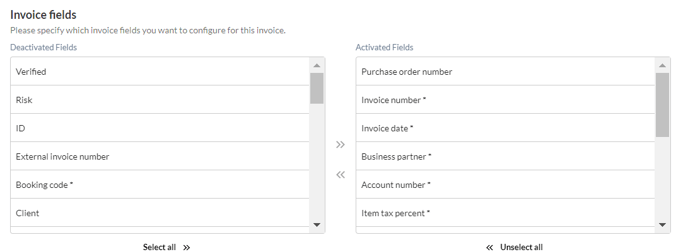
Configuration
In this tab, you can configure the Finmatics frontend yourself and, among other things, adjust settings for the content of the booking text. You can find more information on this in How do I use the configuration-screen? and How do I automate booking texts?.